The Zoom function allows for altering the viewpoint of the images by zooming in and out, and also provides the option of a full screen view.
Getting There
There are three different methods for operating the Zoom function. The first method is to go to the View menu and select Zoom.
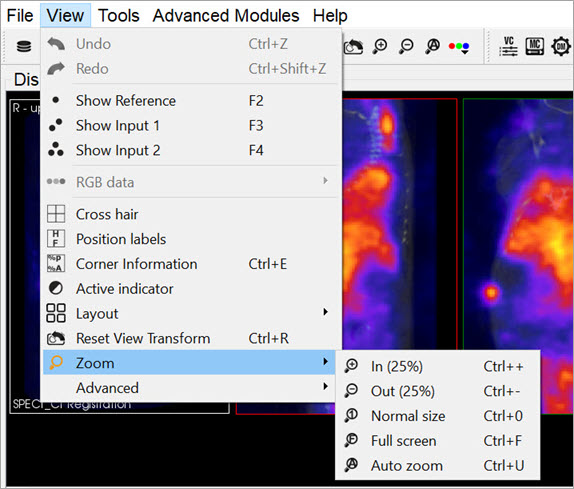
The second method is to use the following keyboard shortcuts:
| Function | Shortcut |
|---|---|
| Zoom in (25%) | Ctrl + + |
| Zoom out (25%) | Ctrl + - |
| Normal size | Ctrl + 0 |
| Full screen | Ctrl + F |
| Auto zoom | Ctrl+ Z |
For more information on keyboard shortcuts, see the Keyboard Shortcuts page.
The third method is to click on the Zoom In ![]() and Zoom Out
and Zoom Out ![]() thumbnails in the Main Window.
thumbnails in the Main Window.
Function
The Zoom In option allows for to zooming in by 25% increments. The Zoom Out option allows for zooming out by 25% increments.
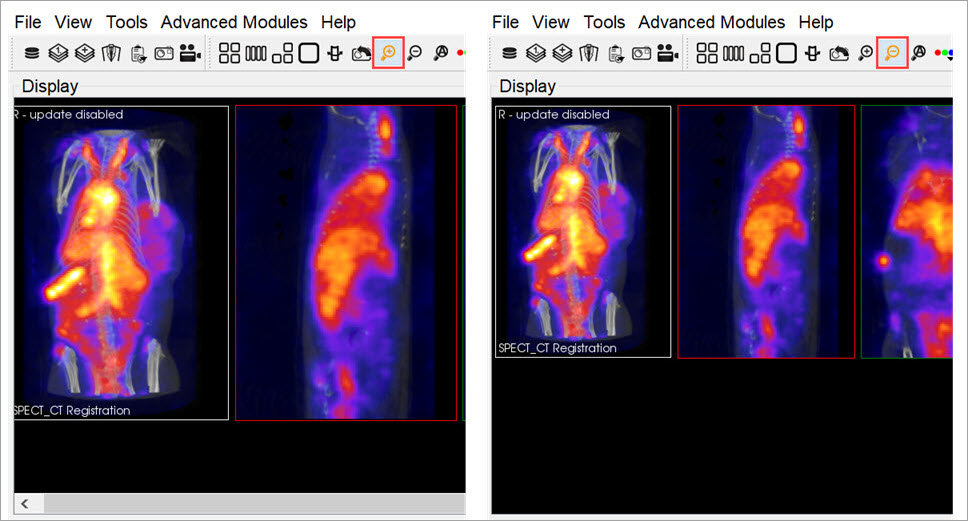
The Normal Size is the default angle. Selecting this option will bring the images back to their original viewing angle.
The Full Screen options displays VivoQuant in full screen mode. To enable and disable this mode, hit the keyboard shortcut Ctrl + F.
The Auto Zoom option automatically increases the viewing angle of the images if the size of VivoQuant’s window is increased. To access this option, click on the Auto Zoom thumbnail ![]() on the top bar.
on the top bar.