How to configure the NanoSPECT’s DICOM Servers
First, open the Data Browser. Find the Repository panel and either select the pre-existing repository from the pulldown menu or select “new” to create a new repository.
For the standard access on the NS Workstation (WS), use:
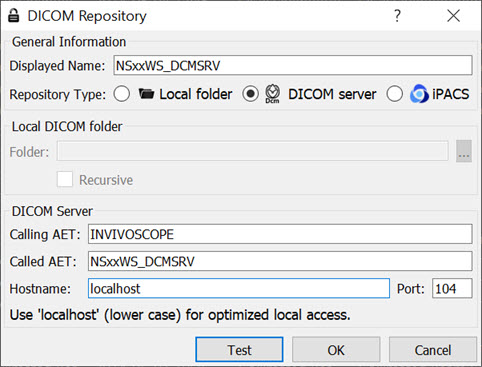
| Option | Description |
|---|---|
| Displayed Name | NSxxWS_DCMSRV (or customer’s preference) |
| Type | DICOM Server |
| AET | INVIVOSCOPE |
| Called AET | NSxxWS_DCMSRV |
| Hostname | localhost |
| Port | 104 |
where xx is replaced with the NanoSPECT number, typically no leading 0 for numbers \< 10.
The local access VivoQuant is able to access the DICOM Server directly, so there is no need to add the VQ as a client on the DICOM Server.
The above table described configuring VivoQuant to access the Workstation DICOM Server. VivoQuant may also be configured to access the Acquisition computer’s DICOM Server. The procedure is similar, but there is no WS in the naming convention.
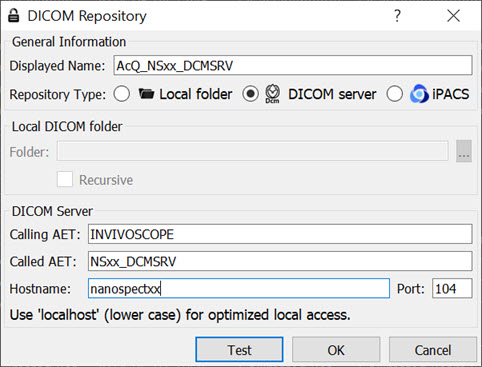
| Options | Description |
|---|---|
| Displayed Name | ACQ_NSxx_DCMSRV (or customer’s preference) |
| Type | DICOM Server |
| Calling AET | INVIVOSCOPE |
| Called AET | NSxx_DCMSRV |
| Hostname | nanospectxx |
| Port | 104 |
where xx is replaced with the NanoSPECT number, typically no leading 0 for numbers \< 10.
In place of hostname (i.e., nanospectxx), it is also possible to use IP addresses (i.e., 192.168.1.1 for local WS-ACQ computer connections). Please verify that the hostname resolves by using ping hostname in a Command window. Also, in order to access the ACQ computer from the WS computer, you must configure the DICOM Server on the ACQ computer.