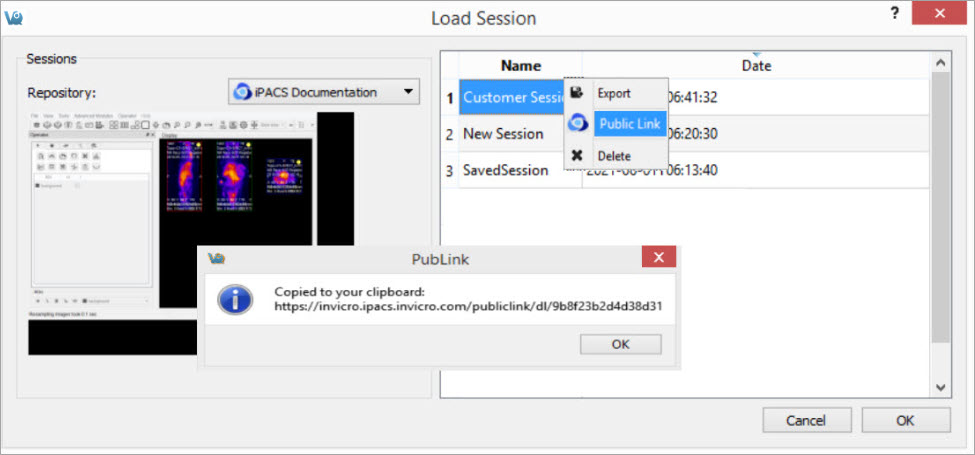Sessions allow the user to save the current working environment. The exact location in the software is saved along with the image data that is currently loaded in the Data Manager. The operator or tool and parameters being used are saved as well. A session can be saved to the local cache or exported as a compressed zipacs folder structure that can be used to share with colleagues.
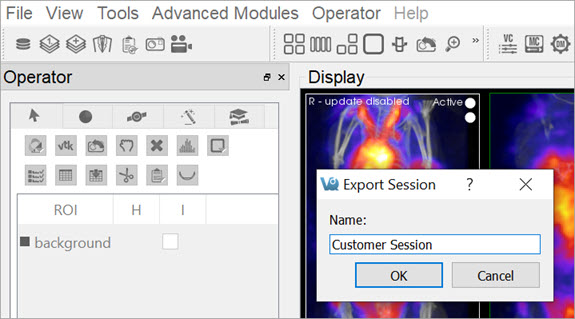
Getting There
A session can be saved, loaded, or exported by selecting the appropriate option under File > Session in the main menu.
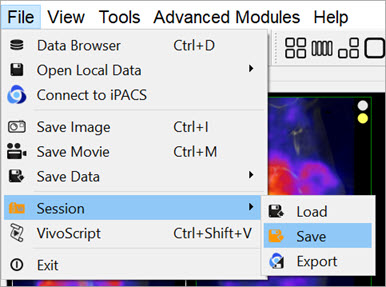
Session Manager
The Session Manager allows users to load previously saved sessions, save new sessions and export sessions to save them locally and/or on any iPACS available.
When saving a session, users can specify the desired repository and session name for easy sorting later.
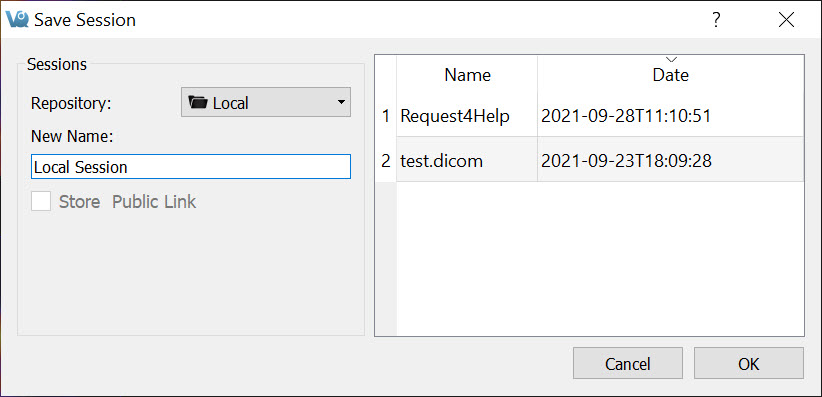
In addition to saving sessions locally or to a desired repository, users may also associate the saved session with a specific project from within their desired iPACS repository. This allows for a more efficient access and organization of various sessions across multiple projects.
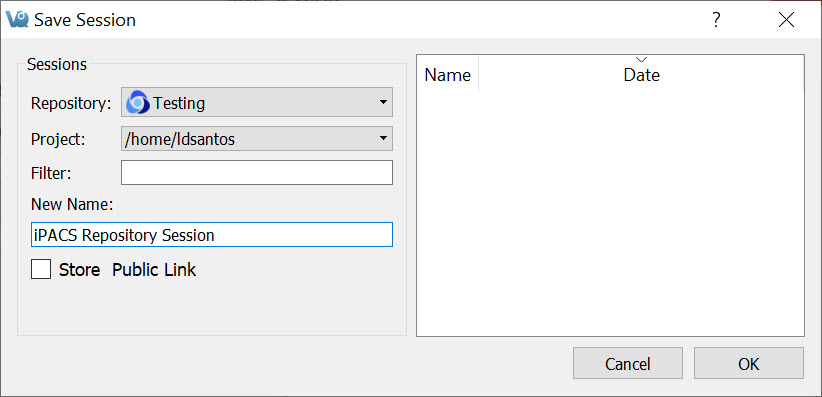
When exporting a session, specify a location on the local where the compressed zipacs folder will be saved.
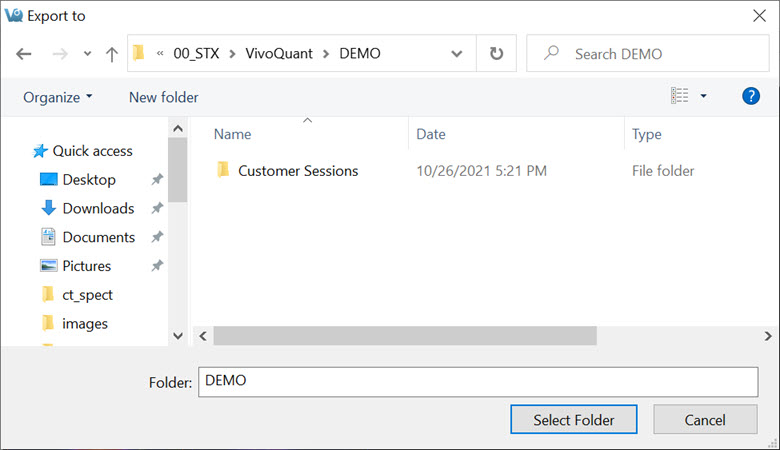
To load a compressed zipacs folder, go to File > Session > Load, and select the session from the appropriate folder. When loading a previously saved session, the session GUI displays the name and date of each study and allows for easy sorting of files . Users can click on any session to see a Preview of that session in the window.
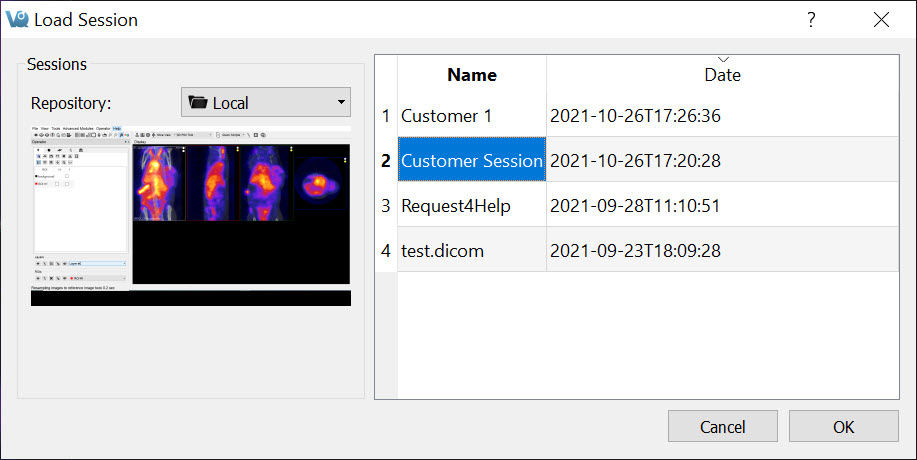
Right-clicking on a session in the Session Manager allows the user to delete that session, export it as a compressed zipacs folder to a local storage location, or create a Public Link to the session. Public links can be copied to the user’s clipboard and pasted into a report, email, etc., as desired.