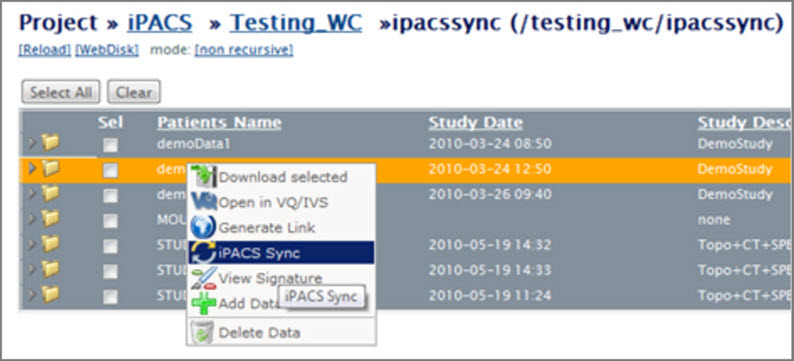The following sections describe how to run an iPACS Sync job:
Run a Sync Job
Sync jobs are created/modified in the configuration window. To run a job, select the appropriate job and click Run.
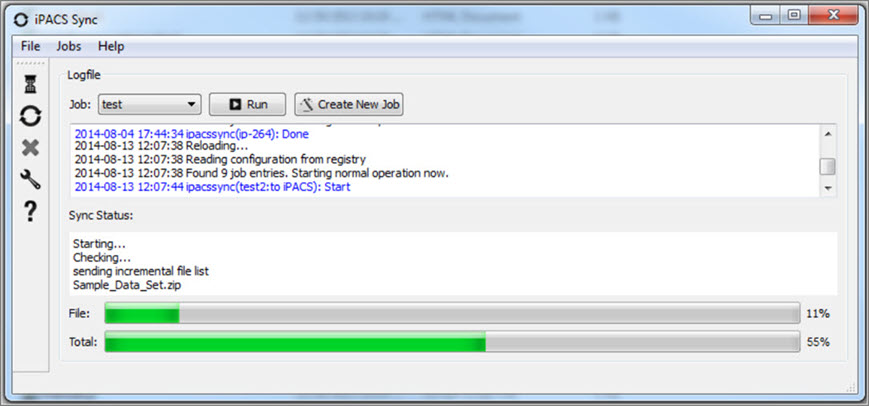
Icon Descriptions
| Icon | Description |
| Pause a Sync Job | |
| Run all active Sync Jobs | |
| Stop a Sync Job | |
| Open the configuration page | |
| Open the help guide |
Quick Sync
This feature is a simple way to quickly download all files from a WebDisk folder, or it can facilitate the transfer of large amounts of data from the iPACS to a local location.
To download all files and folders in a WebDisk folder, follow these steps:
- Navigate to the desired WebDisk folder on the iPACS.
- Click iPACS Sync URL under Other Links on the right side of the page.
- Copy the URL to the clipboard.
- In the iPACS Sync client, go to Jobs -> Quick Sync, then paste the URL.
- Select a folder where the iPACS files will be saved.
- The iPACS Sync client will run a job to transfer all files and folders from that WebDisk folder to the specified location.
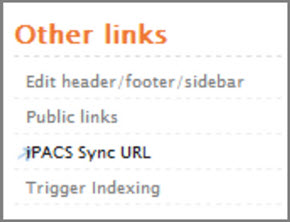
To download selected files from iPACS, follow these steps:
- Select the desired files from the Browser or WebDisk, then right-click one of them and select iPACS Sync.
- A
browser.irsyncfile will be downloaded. - In the iPACS Sync client, open the
browser.irsyncfile by going to Jobs -> Quick Sync File, then selecting the file. - Select a folder where the iPACS files will be saved.
- The iPACS Sync client will run a job to transfer the selected files to the specified lo cation.