The Navigation operator is selected by default when VivoQuant is opened. This tool enables the user to manually scroll through the image slices and rotate the Maximum intensity Projection (MIP). Similar functionality is available via the View Control tool.
Getting There
To enter the Navigation Panel, select Navigation from the pull-down menu on the VivoQuant front panel.
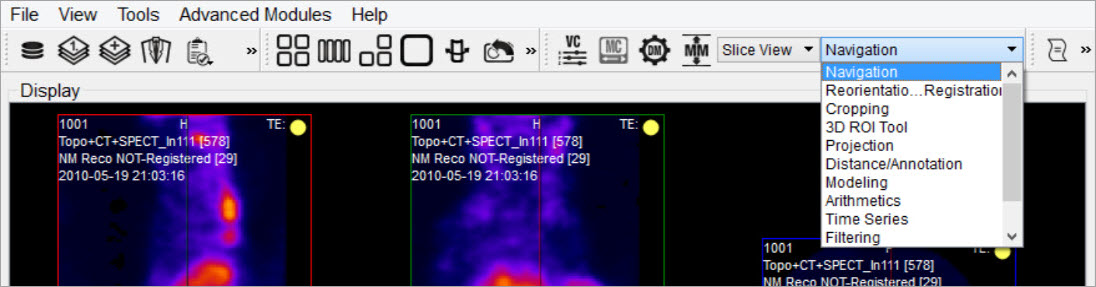
There are several methods for operating the slice control navigator. This section describes manual manipulation using a mouse device. The View Control tool offers a wider array of options for controlling the Navigator window.
Function
Navigation through the viewports includes scrolling through slices, zooming and panning.
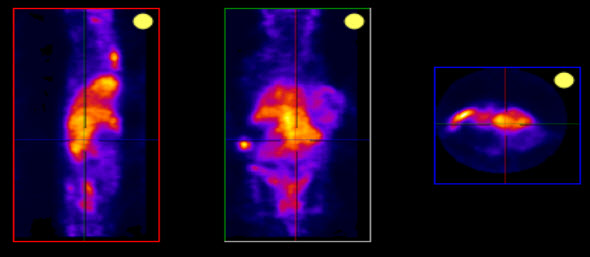
Scrolling
To scroll through the individual slices, move the mouse cursor up and down or to the side on the different viewports (sagittal, coronal or transverse). The mouse wheel may also be used to scroll through slices or to rotate the MIP.
When in Slice View or in Multi View with Link Views checked, scrolling is not independent across viewports: scrolling in one viewport will affect the other viewports.
Zooming
To zoom in or out within a viewport, hold the Shift key and move the mouse wheel forward or backward, respectively. Zooming is independent across viewports: zooming in one viewport will not affect the others, and all viewports may be zoomed to different amounts.
Panning
To pan within a viewport, hold the Shift key and click and drag the mouse. Panning is independent across viewports: panning in one viewport will not affect the others, and all viewports may panned to different amounts.
Resetting Viewport
At any time, the zooming and panning within viewports may be reset to their default positions by clicking the ![]() icon located on the toolbar.
icon located on the toolbar.

MIP-Specific Function
The functions for controlling the MIP are slightly different than the functions that control the slices.
VTK MIP
To freely rotate the VTK MIP, click and drag the mouse across the MIP. To zoom in and out, scroll the mouse wheel forward and backward. To pan around the MIP, hold the Shift key and drag the mouse across the MIP. To rotate the MIP about a fixed axis of rotation, hold the Ctrl key and drag the mouse in a circular motion across the MIP.
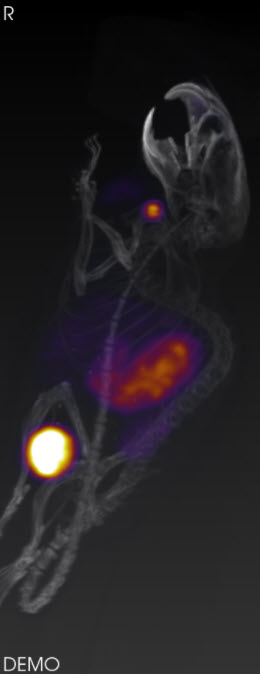
This information is also found in the MIP Control tool. For more information on using this tool, see the MIP Control page.
Tooltip
The tooltip feature is available by briefly holding a mouse click on any of the three slice views (transverse, sagittal, coronal) in the Navigator window. The tooltip feature displays (x,y,z) coordinate locations and voxel values for each displayed data set for that (x,y,z) position.
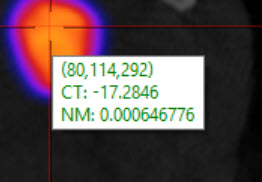
This information is also found in the View Control tool. For more information on using this tool, see the View Control page.