The Slice View (default) simultaneously displays images of single slices for the sagittal, coronal, and transversal views of the loaded data sets.
Getting There
The Slice View is available via the view pull-down menu on the Main Window.

Using the Slice View Display
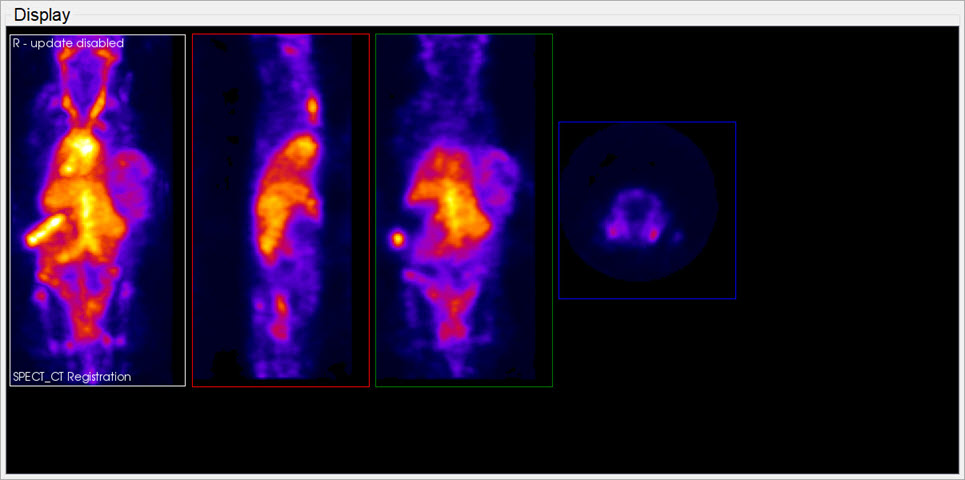
You can scroll through slices in the Slice View by using the scroll wheel on a mouse or by using the arrow and paging keys on your keyboard.
The keys control different views (coronal, sagittal, or transversal) depending on the current active view. Click on a view to make it the active view. Generally, you will control the active view with the paging (PageUp, PageDn) keys, and scroll the other two views with the arrow (→,←,↑,↓) keys.
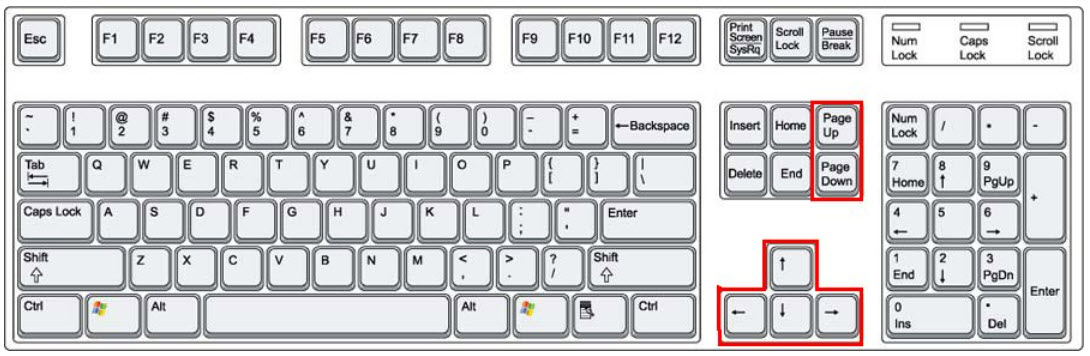
Scrolling Example
You can use the arrow and paging keys to scroll through slices in the Slice View.
In the example image below, the transversal view is the active view. The ← and → keys move the crosshairs towards the L (left side) and R (right side) in the transversal slice, respectively. Moving through the object to the left or right steps through the sagittal plane of the object; thus, the sagittal slice changes.
The ↑ and ↓ keys will move the crosshair towards P (posterior side) and A (anterior side). Both these sides are also visible in the sagittal slice of the object (rotated 90-degrees). Using the ↑,↓ keys in the transversal plane will shift the vertical crosshair in the sagittal plane, and step through the coronal views of the object.
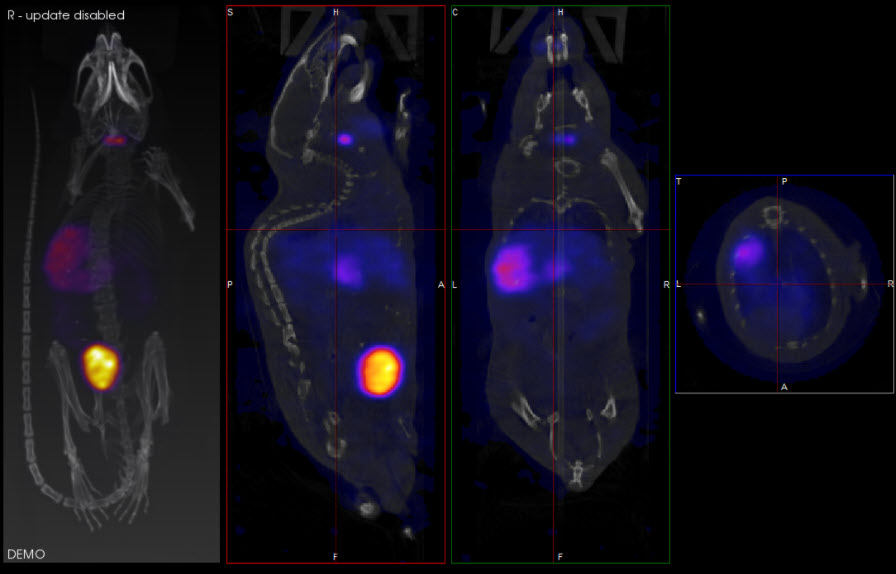
Scrolling Shortcuts Table
The following table displays the function of the arrow and paging keys for each active view.
| Active View | ← | → | ↑ | ↓ | PageUp | PageDn |
|---|---|---|---|---|---|---|
| Coronal | Previous sagittal slice | Next sagittal slice | Previous transversal slice | Next transversal slice | Previous coronal slice | Next coronal slice |
| Sagittal | Previous coronal slice | Next coronal slice | Previous transversal slice | Next transversal slice | Previous sagittal slice | Next sagittal slice |
| Transversal | Previous sagittal slice | Next sagittal slice | Previous coronal slice | Next coronal slice | Previous transversal slice | Next transversal slice |
Other Slice View Tools
You can also scroll through slices through the Viewer Control panel using the sliders and their associated spin boxes. Additionally, you can use the Layout and Zoom options to control the Slice View.