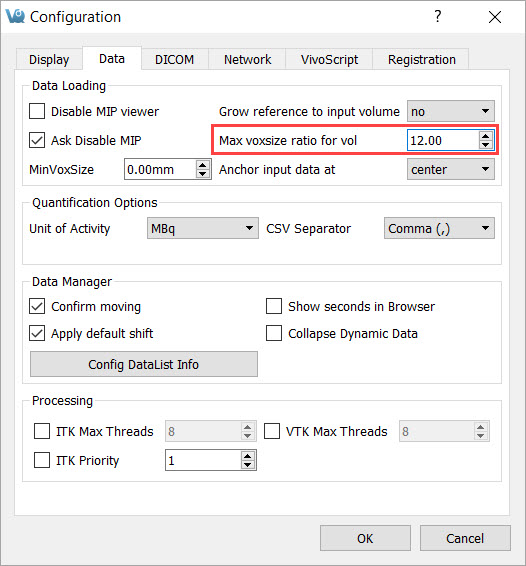When loading data into VivoQuant, you might notice that the images appear upside-down or squished in the Display.
Mirroring
Left/Right Mirroring
VivoQuant allows you to choose between two Left/Right orientation options: Neurologist (LR) and Radiologist (RL).
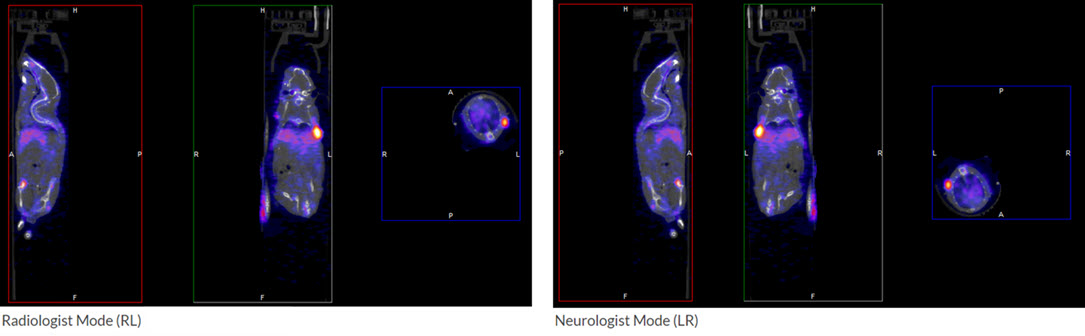
To select an orientation mode, navigate to Tools → Configuration → Display, and use the Orientation drop-down menu to choose the desire orientation option.
Head/Feet Mirroring
If you notice that your images appear upside down, you can change the Head/Feet orientation by following these steps:
-
Navigate to the Reorientation/Registration operator.
-
Select all the images in your dataset.
-
Check the Head/Feet checkbox.
-
Click the checkmark
 button to apply your changes.
button to apply your changes.
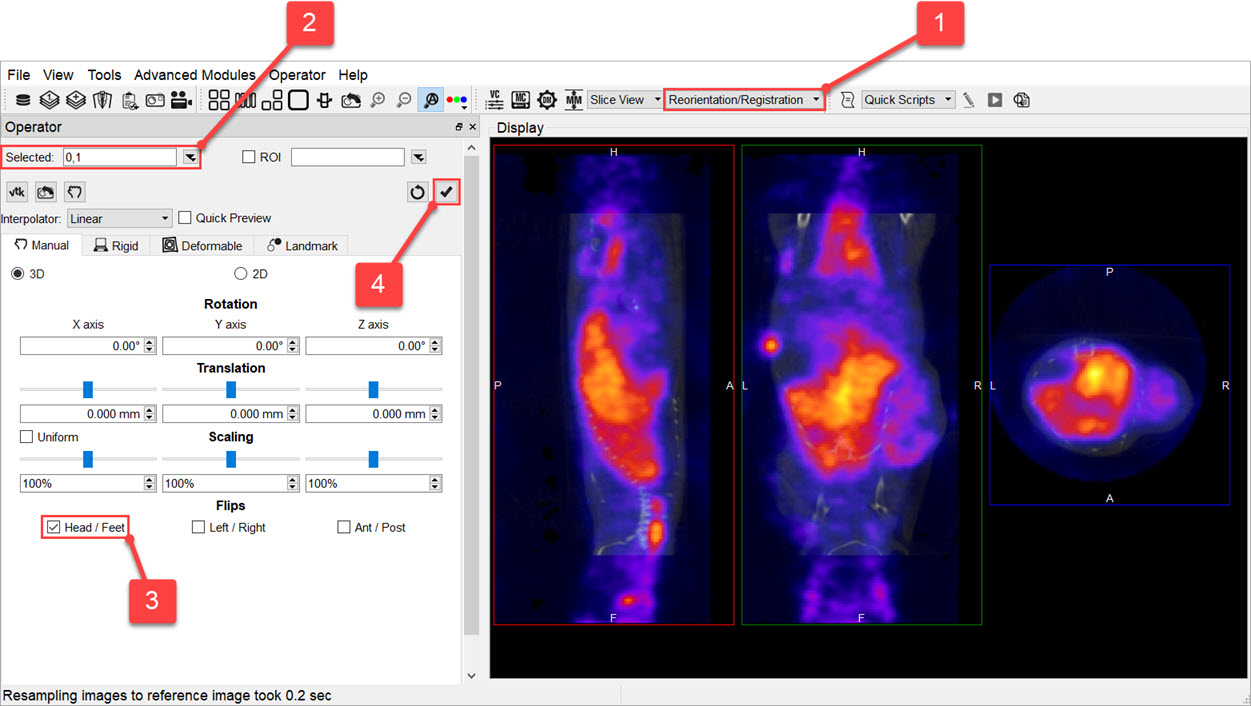
Distortion
If you notice that your images appear distorted, they might be loading as planar images. If the voxel size ratio for a non-planar image is greater than your configured maximum ratio, VivoQuant forces the image to load as a planar image. Increasing this maximum value will prevent this distortion.
To do this, navigate to Tools → Configuration → Data, and increase the number for the Max voxsize ratio for vol field.